0x01 创建github域名以及空间
进入www.github.com 后登录(如没有账号需要注册账号登录),新建Repositories,命名为[github用户名.github.io],设为公有仓。

0x02 git,nodejs,hexo 安装
git下载地址:https://git-scm.com/download/win
nodejs下载地址:https://nodejs.org/en/download
下载后,一路下一步安装,安装完成后,点开桌面Git bash或者随便找个文件夹点右键打开git bash类似Linux终端,安装完成后才能在git bash中安装hexo。
#打开git bash,执行命令安装hexonpm install -g hexo-cli
0x03 github ssh与hexo博客 配置
ssh密钥生成配置
#在git bash中执行生成密钥用于连接githubssh-keygen -t rsa -C “ex@ex.com”
回车后会在windows当前登录目录下,在C:usersxxxssh目录生成id_rsa与id_rsa.pub密钥文件,到github页面找到设置–SSH Keys。



用记事本将id_rsa.pub打开,复制里面所有内容到此处,使用git bash ssh连接到github,创建hexo目录,以及后续操作。
#使用git bash命令行连接到githubssh -T git@github.com$ ssh -T git@github.comHi xxx! You’ve successfully authenticated, but GitHub does not provide shell access.#git bash新建博客文件夹hexo init xxx@github.io # [与github中新建仓库名一致]
博客主题安装
进入博客文件夹,安装博客主题,此处安装next,可自选其他主题。
#进入git bash执行cd webpoplayer@github.iogit clone https://github.com/iissnan/hexo-theme-next themes/nextCloning into ‘themes/next’…remote: Enumerating objects: 12037, done.Receiving objects: 6% (759/12037), 148.01 KiB | 37.00 KiB/s… … #直到安装结束博客配置文件修改
编辑当前windows目录下的xxx.github.io/_config.yml
# Sitetitle: 呆呆的初学者 #网站名subtitle: ”description: ‘@Webpoplayer,呆呆的初学者’ #网站描述文字keywords:author: John Doelanguage: entimezone: ‘Asia/Shanghai’ #时区设置… …# Deployment## Docs: https://hexo.io/docs/one-command-deploymentdeploy: type: git repo: https://github.com/[github用户名]/xxx.github.io.git branch: master #添加此行文章编写
到此,当前博客已经在本地配置完成,可以写文章了,到xxx.github.io/source/_posts 目录中新建文件,注意使用markdown格式。
—title: hello,world~—
保存到当前目录,注意后缀为md。
文章发布
安装hexo-deployer-git自动部署发布工具。
#进入git bash执行npm install hexo-deployer-git –save
0x04 博客发布
到此我们已经完成全部在本地配置博客内容了,最后一步就是同步到github中,实现公网访问了。
#在git bash 中执行命令hexo clean && hexo g && hexo d#hexo clean 清除缓存#hexo g 生成静态页面#hexo s 启动服务预览#hexo d 开始部署
后续的文章更新,在xxx.github.io/source/_posts 目录中新建md后缀格式文件,编写即可,编写完成后在git bash中使用以上命令同步到github中即可。
自定义域名实现公网访问
首先,你如果自己拥有域名,可以在域名新建两条CNAME解析记录,WWW与@ 均解析到xxx.github.io,生效时间看当前域名厂商。
在博客端配置,使用git bash进入到博客source路径,执行命令
#进入git bash依次终端执行touch CNAME #新建CNAME文件vi CNAME #编辑CNAME文件xxx.com #你拥有的域名,保存退出vi
待域名解析生效后,即可输入xxx.com 进入你的博客了。
0x05 效果预览

0x06 git 修改上传者信息
当你通过命令行同步博客发布文章时,发布后在github仓库中发现commit的用户信息不对,想修改的时候,可以通过如下进行修改。
#修改提交者信息git init #先执行,再一条条执行以下git filter-branch –env-filter ‘OLD_EMAIL=”old@mail.com” #旧的邮件信息CORRECT_NAME=”newname”#新的使用者名称CORRECT_EMAIL=”new@mail.com”#新的邮件地址if [ “$GIT_COMMITTER_EMAIL” = “$OLD_EMAIL” ]then export GIT_COMMITTER_NAME=”$CORRECT_NAME” export GIT_COMMITTER_EMAIL=”$CORRECT_EMAIL”fiif [ “$GIT_AUTHOR_EMAIL” = “$OLD_EMAIL” ]then export GIT_AUTHOR_NAME=”$CORRECT_NAME” export GIT_AUTHOR_EMAIL=”$CORRECT_EMAIL”fi’ –tag-name-filter cat — –branches –tagsgit push –force –tags origin ‘refs/heads/*’ #强制更新仓库#全局修改默认git提交者信息git config –global user.name “username”git config –global user.email user@xx.com
附:二00二年一月一日《计算机软件保护条例》第十七条规定:为了学习和研究软件内含的设计思想和原理,通过安装、显示、传输或者存储软件等方式使用软件的,可以不经软件著作权人许可,不向其支付报酬!鉴于此,也希望大家按此说明研究软件!
一、本站致力于为软件爱好者提供国内外软件开发技术和软件共享,着力为用户提供优资资源。
二、 本站提供的部分源码下载文件为网络共享资源,请于下载后的24小时内删除。如需体验更多乐趣,还请支持正版。
三、我站提供用户下载的所有内容均转自互联网。如有内容侵犯您的版权或其他利益的,若有侵犯你的权益请: 前往投诉 站长会进行审查之后,情况属实的会在三个工作日内为您删除。


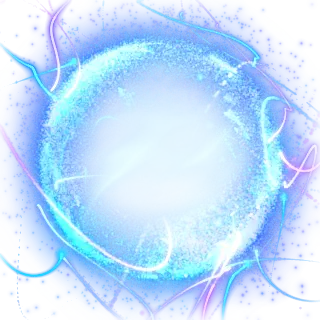





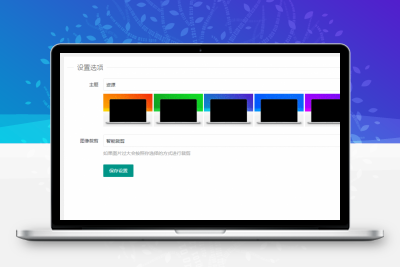


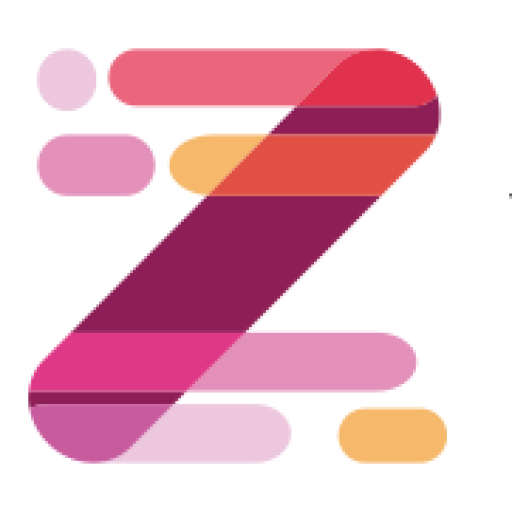

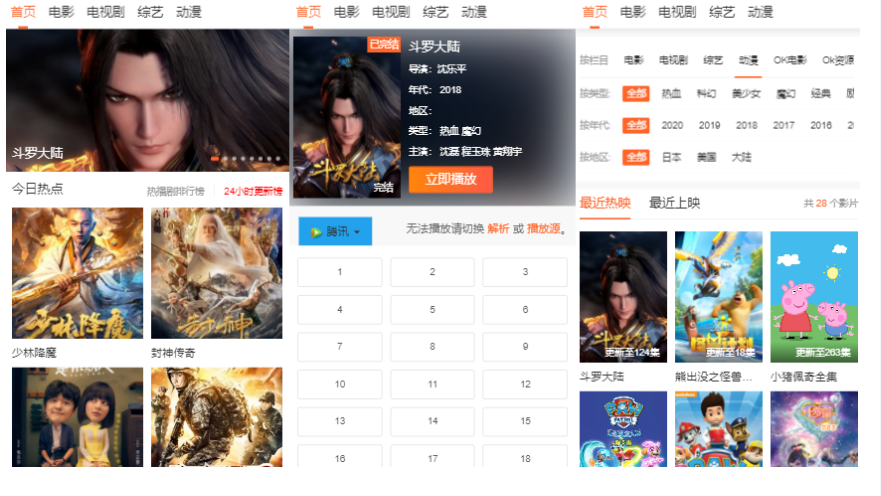


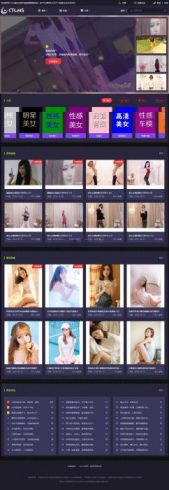
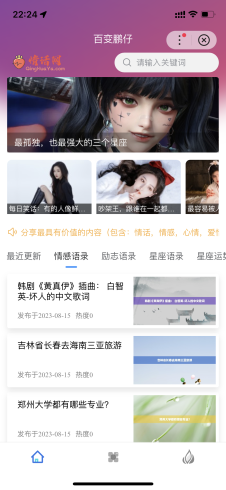
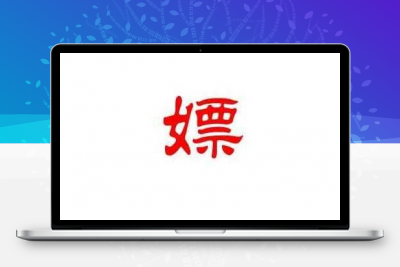

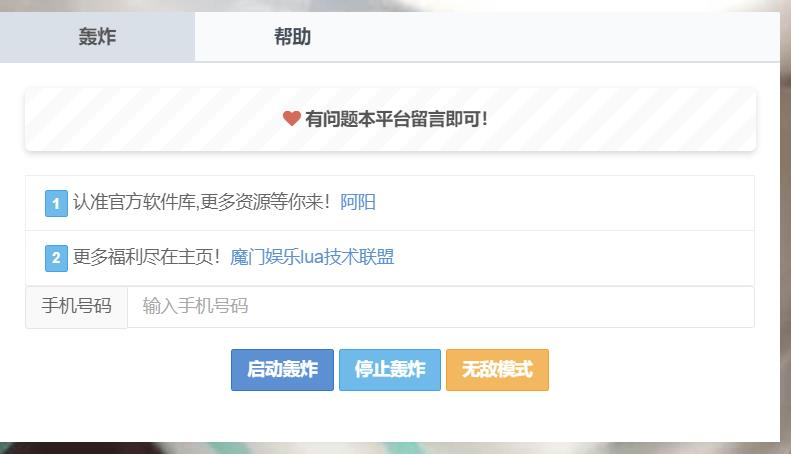


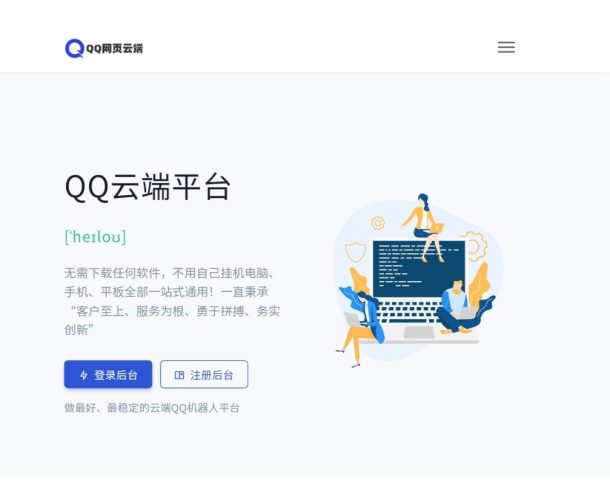

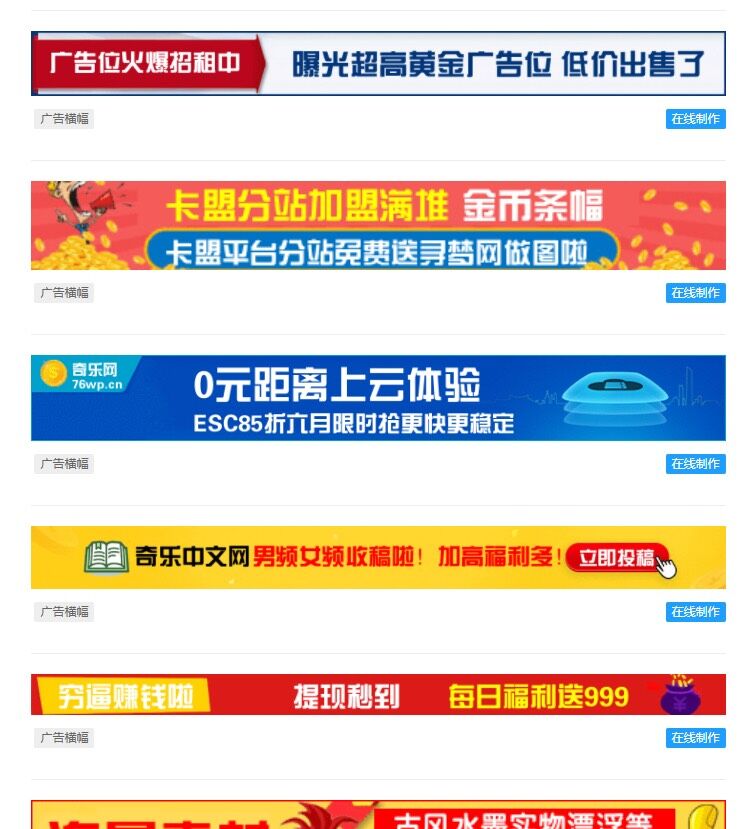




暂无评论内容